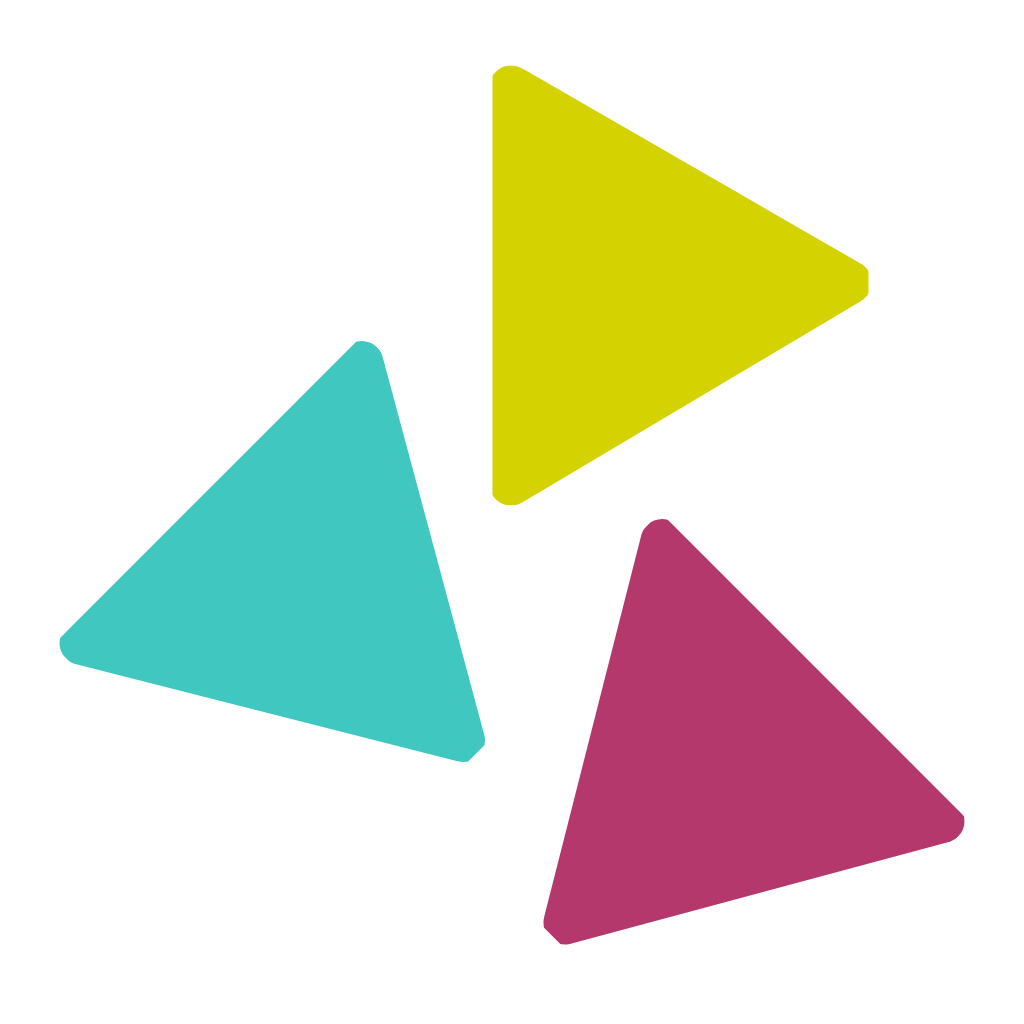This section helps you to upload and test your app in TestFlight
Open your Apple Developer Account and go to App Store Connect

Click My Apps

Click the plus (+) sign and select New App

You will be prompted to enter the required information:
- Platforms – Select the iOS checkbox.
- Name – The name of your app as it will appear on the App Store. The name must be unique and has not been used before in the App Store.
- Primary Language – Select the language for your app.
- Bundle ID – Select the Bundle ID created earlier for your app from the drop-down list.
- SKU – A unique ID for your app that is not visible on the App Store. You can enter your app name in all capitalized letters, followed by a unique number.
- User Access – Select User Access.
Click Create

Click On the TestFlight tab and open App store Connect Users

Click on the plus (+) sign

Click on Users and Roles

You will be redirected to the Users and Access page
Click on the plus (+) sign

Enter all required information and click Invite

Your invitation has been sent. The added user will receive an invitation which has to be accepted.

The new user will have to sign in to the Apple Developer Program using her/his Apple Id to accept the invitation.
Once the invitation has been accepted, you will be able to see the user in Add App Store Connect Users.
Select the added user and click Add

The user will have to open an email and click View in TestFlight.

Then the user will be guided to install the TestFlight app on her/his device.
After installation, the user can launch the TestFlight and start testing an app.