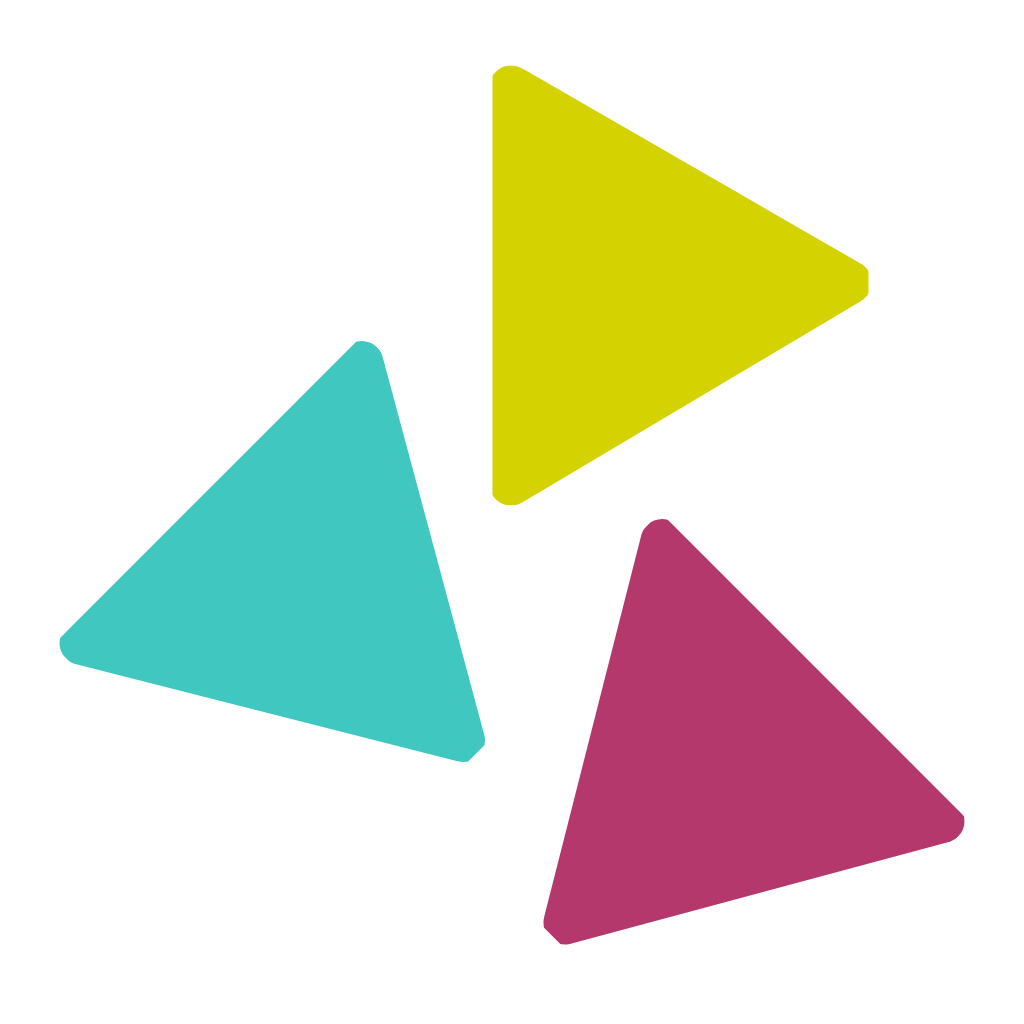Appsplate Blog
-
Future of no code application tools
No-code application tools are revolutionizing the world of app development by enabling non-technical individuals to create mobile applications without writing any code. These tools provide a drag-and-drop interface that allows users to easily build functional applications, often in a matter of hours instead of days or weeks. The future of no-code application tools looks bright,…
-

Hello world!
Welcome to Appsplate Blog, your go-to destination for all things technology. Whether you’re a tech enthusiast, a budding IT professional, or simply curious about the latest trends and innovations, you’ve come to the right place. At Appsplate Blog, we’re passionate about exploring the ever-evolving world of technology and sharing our insights with our readers. From…
-
Test your app in TestFlight
This section helps you to upload and test your app in TestFlight Open your Apple Developer Account and go to App Store Connect Click My Apps Click the plus (+) sign and select New App You will be prompted to enter the required information: Click Create Click On the TestFlight tab and open App store…
-
Step 4: Create an iPhone Provisioning Profile
Log in to your Apple Developer account Click on Certificates, Identifiers & Profiles Click on the Profiles section on the left menu and then click on the + button next to the Profiles title Now click to select the App Store under Distribution and then click on the Continue button at the top right. Select…
-
Step 3: Create an iPhone Distribution Certificate
Log into your Apple Developer account Click on Certificates, Identifiers & Profiles You’ll now be directed to the Certificates section. Click on the + button to add a new certificate Under Software, select Apple Distribution and click on Continue Click on Choose File and upload the CSR file you had created previously and select Continue…
-
Step 2: Create an App Identifier
Note you will need to create an Apple Developer account and enroll in the developer program. Log in to your Apple developer account and click on Certificates, Identifiers & Profiles Select Identifiers from the panel on the left and click on + Select App IDs and click on Continue Select a type Enter your app…
-
Step 1: Generate a Certificate Signing Request (CSR) on Mac
Open Launchpad on your Mac system and go to the Others folder Open Keychain Access Click on Login and then on My Certificates Click on Keychain Access > Certificate Assistant and open Request a Certificate From a Certificate Authority You will now see the Certificate Assistant window on your screen. Enter User Email Address, Common…
Got any book recommendations?