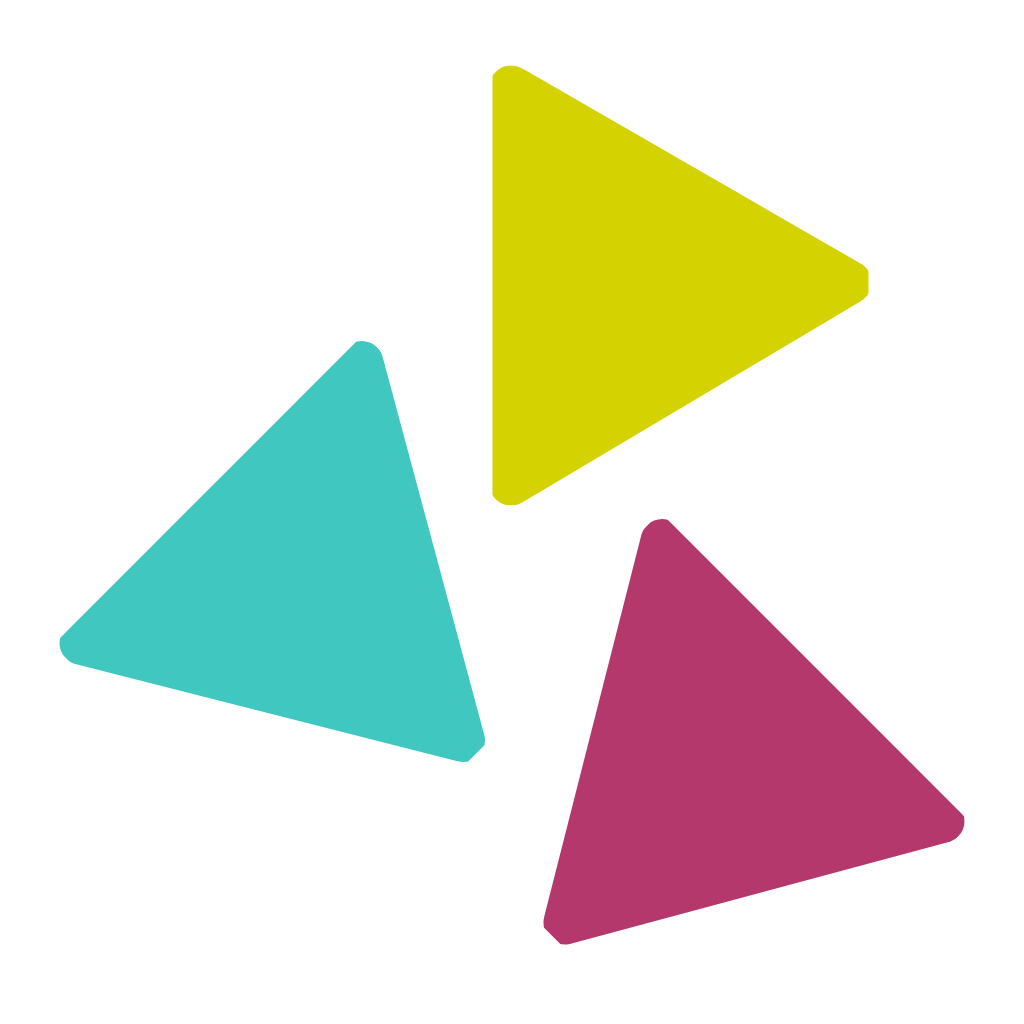Log in to your Apple Developer account
Click on Certificates, Identifiers & Profiles

Click on the Profiles section on the left menu and then click on the + button next to the Profiles title

Now click to select the App Store under Distribution and then click on the Continue button at the top right.

Select the App ID that you created earlier for your app from the options available in the dropdown.
Now click the Continue button to proceed to the next step

Select the relevant certificate and then click Continue

The final step in this process to name your Provisioning Profile.
It is a good practice and industry convention to give it the same name as your app.
You can also include today’s date, to document the date of creation.
Finally, click on Generate to generate the Provisioning Profile

Now click on Download to download and save your Provisioning Profile

You can now upload both these Provisioning Profiles on the AppsPlate portal.