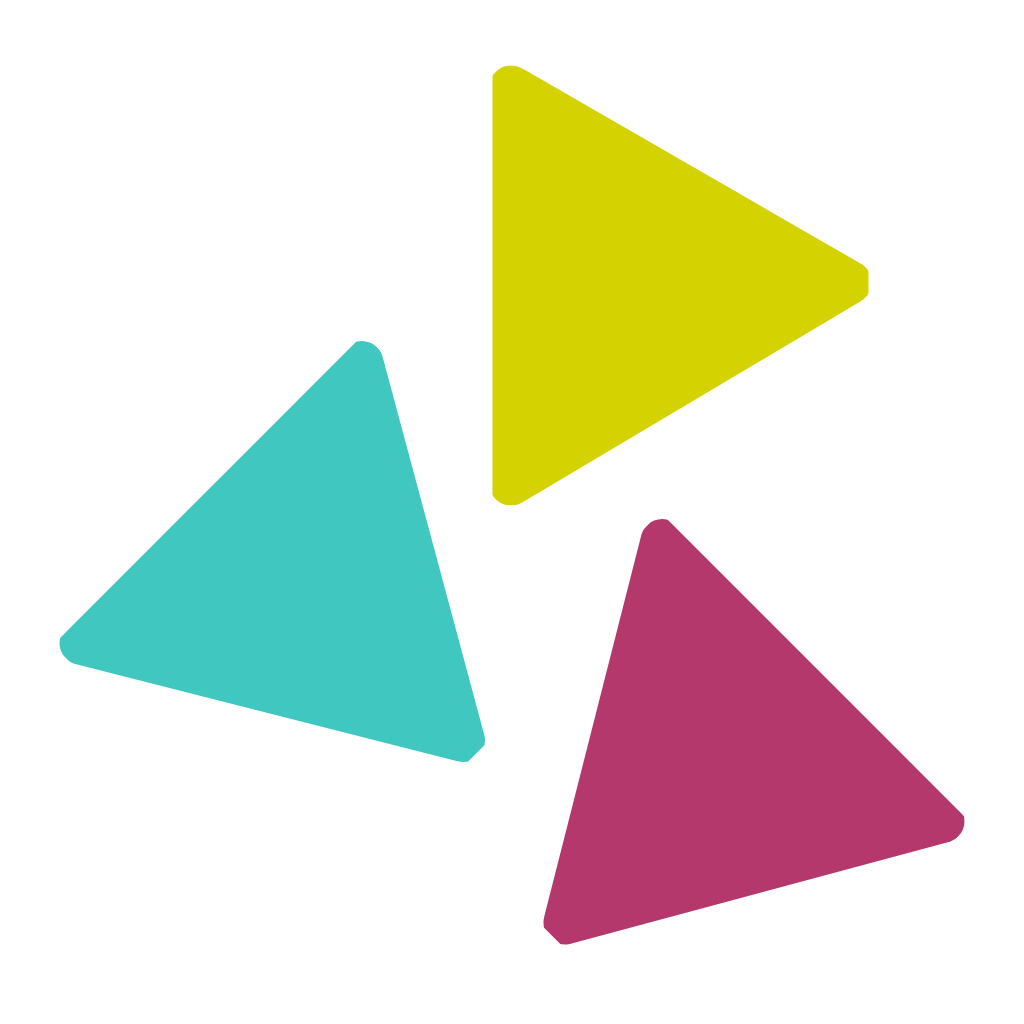Log into your Apple Developer account
Click on Certificates, Identifiers & Profiles

You’ll now be directed to the Certificates section.
Click on the + button to add a new certificate

Under Software, select Apple Distribution and click on Continue

Click on Choose File and upload the CSR file you had created previously and select Continue to proceed

Click the Download button to download the .cer file

Double click .cer file to open Keychains and right-click on the .cer file and export it to your system


Give your certificate a unique name and select .p12 File Format and select Save to save the certificate in your system

IMPORTANT
You’ll be asked to add a password while saving your certificate file. Keep this field empty and DO NOT set a password for the certificate.

You’ve now successfully created the iPhone Distribution Certificate. Upload it to the AppsPlate portal in the Download App section.